Introduction to the ESP8266 IFTTT Button
The ESP8266 is a low-cost, highly versatile Wi-Fi enabled microcontroller that has gained immense popularity among hobbyists, makers, and IoT enthusiasts. One of the most exciting applications of the ESP8266 is its ability to integrate with IFTTT (If This Then That), a web-based service that allows users to create powerful automations and interconnect various devices and services. In this article, we will explore how to create an ESP8266 IFTTT Button, a simple yet effective project that demonstrates the capabilities of the ESP8266 and IFTTT integration.
What is IFTTT?
IFTTT is a web-based service that enables users to create chains of conditional statements, called applets, which are triggered based on changes to other web services or devices. IFTTT stands for “If This Then That,” representing the core functionality of the platform. Users can create applets by selecting a trigger (the “If This” part) and an action (the “Then That” part) from a wide range of supported services and devices, such as social media platforms, smart home devices, and IoT sensors.
Why use an ESP8266 with IFTTT?
The ESP8266 is an excellent choice for IoT projects due to its low cost, small form factor, and built-in Wi-Fi capabilities. By combining the ESP8266 with IFTTT, users can create powerful automations and control various devices and services using simple, user-friendly applets. Some examples of what you can achieve with an ESP8266 IFTTT Button include:
- Controlling smart home devices, such as lights, thermostats, and appliances
- Triggering notifications or alerts on your smartphone or other devices
- Logging data from sensors connected to the ESP8266
- Interacting with social media platforms, such as posting updates or sending messages
Hardware Requirements
To build an ESP8266 IFTTT Button, you will need the following components:
- ESP8266 development board (e.g., NodeMCU, Wemos D1 Mini)
- Pushbutton or tactile switch
- 10K ohm resistor
- Breadboard
- Jumper wires
- Micro USB cable for programming and power

Software Requirements
To program the ESP8266 and set up the IFTTT integration, you will need:
- Arduino IDE (Integrated Development Environment)
- ESP8266 board support package for Arduino IDE
- IFTTT account

Setting up the Arduino IDE for ESP8266
- Download and install the Arduino IDE from the official website: https://www.arduino.cc/en/software
- Open the Arduino IDE and navigate to File > Preferences
- In the “Additional Boards Manager URLs” field, enter: http://arduino.esp8266.com/stable/package_esp8266com_index.json
- Click “OK” to save the preferences
- Navigate to Tools > Board > Boards Manager
- Search for “esp8266” and install the “esp8266 by ESP8266 Community” package
- Select your ESP8266 board from Tools > Board (e.g., NodeMCU 1.0 (ESP-12E Module))

Wiring the ESP8266 IFTTT Button
- Connect the pushbutton or tactile switch to the breadboard
- Connect one leg of the pushbutton to the ESP8266’s D1 pin (GPIO5)
- Connect the other leg of the pushbutton to one end of the 10K ohm resistor
- Connect the other end of the resistor to the ESP8266’s GND pin
- Connect the ESP8266 to your computer using the Micro USB cable
Programming the ESP8266 IFTTT Button
- Open the Arduino IDE
- Create a new sketch and copy the following code:
#include <ESP8266WiFi.h>
#include <ESP8266HTTPClient.h>
const char* ssid = "your_wifi_ssid";
const char* password = "your_wifi_password";
const char* iftttKey = "your_ifttt_key";
const char* event = "button_pressed";
const int buttonPin = D1;
void setup() {
pinMode(buttonPin, INPUT_PULLUP);
Serial.begin(115200);
WiFi.begin(ssid, password);
while (WiFi.status() != WL_CONNECTED) {
delay(1000);
Serial.println("Connecting to WiFi...");
}
Serial.println("Connected to WiFi");
}
void loop() {
if (digitalRead(buttonPin) == LOW) {
Serial.println("Button pressed");
triggerIFTTT();
delay(1000);
}
}
void triggerIFTTT() {
if (WiFi.status() == WL_CONNECTED) {
HTTPClient http;
String url = "http://maker.ifttt.com/trigger/" + String(event) + "/with/key/" + String(iftttKey);
http.begin(url);
int httpResponseCode = http.GET();
if (httpResponseCode > 0) {
Serial.print("IFTTT request sent. Response code: ");
Serial.println(httpResponseCode);
} else {
Serial.print("Error sending IFTTT request. Error code: ");
Serial.println(httpResponseCode);
}
http.end();
}
}
- Replace
your_wifi_ssidandyour_wifi_passwordwith your Wi-Fi network credentials - Replace
your_ifttt_keywith your IFTTT Maker Webhook key (see the next section for how to obtain this) - Customize the
eventvariable if desired (this will be the name of the event triggered in IFTTT) - Upload the sketch to your ESP8266 board
Setting up IFTTT
- Create an account on the IFTTT website: https://ifttt.com/
- Navigate to the Maker Webhooks service: https://ifttt.com/maker_webhooks
- Click on “Documentation” to find your unique IFTTT Maker key
- Create a new applet by clicking on “Create” in the top right corner
- Click on “Add” next to “If This”
- Search for “Webhooks” and select the “Webhooks” service
- Choose “Receive a web request” as the trigger
- Enter the event name you used in the Arduino sketch (default is “button_pressed”)
- Click on “Add” next to “Then That”
- Choose the action service you want to trigger when the button is pressed (e.g., send an email, post a tweet, control a smart home device)
- Configure the action as desired and click on “Create action”
- Review your applet and click on “Finish”
Your ESP8266 IFTTT Button is now set up and ready to use. Pressing the button will trigger the IFTTT applet you created, allowing you to automate various tasks and integrate with a wide range of services and devices.
Troubleshooting
If you encounter issues while setting up or using your ESP8266 IFTTT Button, consider the following:
- Double-check your wiring to ensure all connections are secure and correct
- Verify that your Wi-Fi credentials and IFTTT Maker key are entered correctly in the Arduino sketch
- Make sure your ESP8266 board is selected correctly in the Arduino IDE (Tools > Board)
- Check the serial monitor for any error messages or debugging information
- Ensure that your IFTTT applet is configured correctly and that the event name matches the one used in the Arduino sketch
Expanding Your ESP8266 IFTTT Button Project
Once you have successfully set up your ESP8266 IFTTT Button, you can explore various ways to expand and customize the project. Some ideas include:
- Adding multiple buttons to trigger different IFTTT applets
- Incorporating sensors (e.g., temperature, humidity, motion) to trigger IFTTT actions based on environmental conditions
- Creating a custom enclosure or PCB for a more polished and durable project
- Exploring other IFTTT services and integrations to create even more powerful automations
Frequently Asked Questions (FAQ)
-
Q: Can I use a different ESP8266 development board for this project?
A: Yes, you can use any ESP8266-based development board, such as the Wemos D1 Mini or the Adafruit Feather HUZZAH ESP8266. Just make sure to select the correct board in the Arduino IDE and adjust the pin assignments if necessary. -
Q: How can I find my IFTTT Maker Webhook key?
A: To find your IFTTT Maker Webhook key, go to https://ifttt.com/maker_webhooks and click on “Documentation.” Your key will be displayed at the top of the page. -
Q: Can I use the ESP8266 IFTTT Button without an external power source?
A: Yes, you can power the ESP8266 directly from your computer’s USB port or a USB power bank. However, for long-term use or standalone operation, it’s recommended to use a dedicated power supply that can provide sufficient current (usually 500mA or more). -
Q: What is the maximum range of the ESP8266’s Wi-Fi connection?
A: The range of the ESP8266’s Wi-Fi connection depends on various factors, such as the environment, obstacles, and interference. In ideal conditions, the ESP8266 can maintain a stable connection up to about 100 meters (328 feet). However, in most practical scenarios, the range will be shorter due to walls, floors, and other obstructions. -
Q: Can I use the ESP8266 IFTTT Button with other automation platforms besides IFTTT?
A: Yes, the ESP8266 can be used with various other automation platforms and services, such as Home Assistant, Node-RED, and Blynk. However, you will need to modify the Arduino sketch and set up the appropriate integrations for each platform.
Conclusion
The ESP8266 IFTTT Button is a simple yet powerful project that demonstrates the capabilities of the ESP8266 microcontroller and its integration with the IFTTT web service. By following the steps outlined in this article, you can create your own custom automations and control various devices and services using a single button press. As you gain more experience with the ESP8266 and IFTTT, you can expand your project to include additional features, sensors, and integrations, limited only by your imagination and creativity.
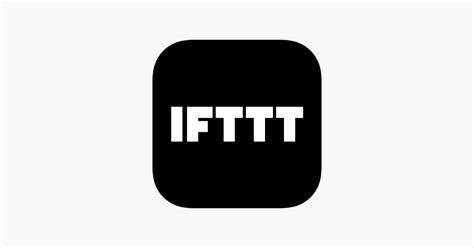
Leave a Reply