Introduction to Gerber Files and AutoCAD
Gerber files are widely used in the electronics industry for designing Printed Circuit Boards (PCBs). These files contain information about the layout, layers, and components of a PCB. AutoCAD, on the other hand, is a popular computer-aided design (CAD) software used for creating 2D and 3D designs. While AutoCAD is not specifically designed for working with Gerber files, it is possible to convert Gerber files into a format compatible with AutoCAD using free open source tools.
In this article, we will explore the process of converting Gerber files to AutoCAD-compatible formats using free open source software. We will also discuss the benefits of using open source tools for this purpose and provide step-by-step instructions for converting Gerber files to AutoCAD.
What are Gerber Files?
Gerber files are a standard file format used in the electronics industry for designing PCBs. They are named after the Gerber Scientific Instrument Company, which developed the format in the 1960s. Gerber files contain information about the various layers of a PCB, including the copper traces, solder mask, silkscreen, and drill holes.
Gerber files are typically generated by PCB design software, such as Eagle, KiCad, or Altium Designer. These files are then sent to a PCB manufacturer, who uses them to fabricate the physical PCB.
Advantages of Gerber Files
Gerber files offer several advantages for PCB design and manufacturing:
-
Universality: Gerber files are a widely accepted standard in the electronics industry, which means that they can be used with a variety of PCB design software and manufacturing equipment.
-
Precision: Gerber files contain precise information about the dimensions and locations of PCB features, which ensures that the manufactured PCB matches the original design.
-
Simplicity: Gerber files are relatively simple and easy to generate, which makes them accessible to designers with varying levels of expertise.
Limitations of Gerber Files
Despite their advantages, Gerber files also have some limitations:
-
Lack of intelligence: Gerber files are essentially a series of commands that describe the PCB Layout, but they do not contain information about the functionality or interconnectivity of the components.
-
Limited design information: Gerber files only contain information about the PCB layout and do not include schematic or component information.
-
Potential for errors: Because Gerber files are generated by PCB design software, any errors or inconsistencies in the original design will be carried over to the Gerber files.

What is AutoCAD?
AutoCAD is a commercial CAD software developed by Autodesk. It is widely used in various industries, including architecture, engineering, and manufacturing, for creating 2D and 3D designs.
Advantages of AutoCAD
AutoCAD offers several advantages for designers and engineers:
-
Versatility: AutoCAD can be used for a wide range of design tasks, from simple 2D drawings to complex 3D models.
-
Precision: AutoCAD provides tools for creating highly accurate and detailed designs, which is essential for many engineering and manufacturing applications.
-
Customization: AutoCAD allows users to customize the interface and create custom tools and scripts to streamline their workflow.
Limitations of AutoCAD
Despite its advantages, AutoCAD also has some limitations:
-
Cost: AutoCAD is a commercial software with a relatively high cost, which can be a barrier for some users, especially small businesses and individuals.
-
Learning curve: AutoCAD has a steep learning curve, and it can take considerable time and effort to become proficient in using the software.
-
Compatibility: AutoCAD files may not be compatible with other CAD software, which can limit collaboration and data exchange.

Why Convert Gerber Files to AutoCAD?
There are several reasons why you might want to convert Gerber files to AutoCAD:
-
Integration with other designs: If you are working on a project that involves both PCB design and mechanical design, converting Gerber files to AutoCAD can allow you to integrate the PCB layout with other components of the design.
-
Modification and customization: Converting Gerber files to AutoCAD can allow you to modify and customize the PCB layout using the powerful tools and features of AutoCAD.
-
Visualization and presentation: Converting Gerber files to AutoCAD can provide a more visually appealing and intuitive representation of the PCB layout, which can be useful for presentations and documentation.

Free Open Source Tools for Converting Gerber Files to AutoCAD
There are several free open source tools available for converting Gerber files to AutoCAD-compatible formats. Some of the most popular options include:
1. FlatCAM
FlatCAM is a free open source software for converting Gerber files to various formats, including DXF, which can be imported into AutoCAD. FlatCAM provides a user-friendly interface and supports a wide range of PCB design formats.
Advantages of FlatCAM
- Free and open source
- User-friendly interface
- Supports a wide range of PCB design formats
- Can generate G-code for CNC milling
Limitations of FlatCAM
- Limited documentation and support
- May have a steeper learning curve compared to commercial software
2. gerbv
gerbv is another free open source software for viewing and converting Gerber files. It provides a simple and intuitive interface for loading and inspecting Gerber files, and can export the files to various formats, including DXF.
Advantages of gerbv
- Free and open source
- Simple and intuitive interface
- Can export to various formats, including DXF
- Lightweight and fast
Limitations of gerbv
- Limited functionality compared to more advanced software
- May not support all Gerber file variations
3. LibreCAD
LibreCAD is a free open source 2D CAD software that can import and edit DXF files. While it does not directly support Gerber files, it can be used in conjunction with other tools like FlatCAM or gerbv to import and edit PCB layouts.
Advantages of LibreCAD
- Free and open source
- Provides a full-featured 2D CAD environment
- Supports DXF files, which can be generated from Gerber files
- Cross-platform compatibility
Limitations of LibreCAD
- Does not directly support Gerber files
- May have a steeper learning curve compared to dedicated PCB design software
Step-by-Step Guide: Converting Gerber Files to AutoCAD
Now that we have explored some of the free open source tools available for converting Gerber files to AutoCAD, let’s walk through the process step by step using FlatCAM.
Step 1: Install FlatCAM
First, download and install FlatCAM on your computer. FlatCAM is available for Windows, macOS, and Linux, and can be downloaded from the official website (https://flatcam.org/).
Step 2: Load Gerber Files into FlatCAM
Next, open FlatCAM and click on the “File” menu, then select “Open”. Navigate to the location where your Gerber files are stored and select the files you want to import. FlatCAM supports a wide range of Gerber file formats, including RS-274X, RS-274D, and Excellon drill files.
Step 3: Inspect and Verify the PCB Layout
Once the Gerber files are loaded, FlatCAM will display the PCB layout in its main window. Take a moment to inspect the layout and verify that all the layers and components are correctly positioned.
Step 4: Export the PCB Layout to DXF
To export the PCB layout to DXF format, click on the “File” menu and select “Export”. In the export dialog, choose “DXF” as the output format and specify the desired settings, such as the layer mapping and units.
Step 5: Import the DXF File into AutoCAD
Finally, open AutoCAD and click on the “Insert” tab in the ribbon. Click on the “DWG/DXF” button and navigate to the location where you saved the DXF file exported from FlatCAM. Select the file and click “Open” to import the PCB layout into AutoCAD.
Tips and Best Practices for Converting Gerber Files to AutoCAD
Here are some tips and best practices to keep in mind when converting Gerber files to AutoCAD:
-
Ensure Gerber file accuracy: Before converting Gerber files to AutoCAD, make sure that the files are accurate and complete. Verify that all the necessary layers and components are included and that there are no errors or inconsistencies in the design.
-
Use the correct file format: When exporting the PCB layout from FlatCAM or other tools, make sure to choose the correct file format (e.g., DXF) that is compatible with AutoCAD.
-
Verify layer mapping: Pay attention to the layer mapping settings when exporting the PCB layout to DXF. Ensure that the layers are correctly mapped to the corresponding AutoCAD layers to maintain the integrity of the design.
-
Scale and units: Consider the scale and units of the PCB layout when importing it into AutoCAD. Make sure that the layout is scaled correctly and that the units are set appropriately to avoid any discrepancies.
-
Use AutoCAD tools for editing: Once the PCB layout is imported into AutoCAD, take advantage of the software’s powerful editing tools to make any necessary modifications or customizations to the design.
Frequently Asked Questions (FAQ)
1. Can I convert Gerber files to AutoCAD using commercial software?
Yes, there are several commercial software options available for converting Gerber files to AutoCAD, such as Altium Designer and OrCAD. However, these software packages can be quite expensive, especially for small businesses or individual users.
2. Are there any limitations to using free open source tools for converting Gerber files to AutoCAD?
While free open source tools like FlatCAM and gerbv are powerful and versatile, they may have some limitations compared to commercial software. For example, they may have a steeper learning curve, limited documentation and support, or may not support all variations of Gerber files.
3. Can I edit the PCB layout in AutoCAD after converting it from Gerber files?
Yes, once the PCB layout is imported into AutoCAD, you can use the software’s editing tools to make modifications and customizations to the design. However, keep in mind that any changes made in AutoCAD will not be reflected in the original Gerber files.
4. Is it necessary to convert Gerber files to AutoCAD for PCB manufacturing?
No, PCB manufacturers typically work directly with Gerber files and do not require the files to be converted to AutoCAD format. Converting Gerber files to AutoCAD is mainly useful for integrating the PCB layout with other aspects of a design or for visualization and presentation purposes.
5. Can I convert AutoCAD files back to Gerber format?
Converting AutoCAD files back to Gerber format is not a straightforward process, and there are no dedicated tools for this purpose. If you need to make changes to the PCB layout, it is recommended to do so in the original PCB design software and then generate new Gerber files.
Conclusion
Converting Gerber files to AutoCAD format can be a useful skill for integrating PCB layouts with other aspects of a design or for visualization and presentation purposes. While there are commercial software options available for this task, free open source tools like FlatCAM and gerbv provide a powerful and accessible alternative.
By following the step-by-step guide outlined in this article and keeping in mind the tips and best practices, you can successfully convert Gerber files to AutoCAD using these free open source tools. Whether you are a professional designer or a hobbyist, the ability to work with Gerber files in AutoCAD can open up new possibilities for your projects and designs.
| Tool | Advantages | Limitations |
|---|---|---|
| FlatCAM | – Free and open source – User-friendly interface – Supports a wide range of PCB design formats – Can generate G-code for CNC milling |
– Limited documentation and support – May have a steeper learning curve compared to commercial software |
| gerbv | – Free and open source – Simple and intuitive interface – Can export to various formats, including DXF – Lightweight and fast |
– Limited functionality compared to more advanced software – May not support all Gerber file variations |
| LibreCAD | – Free and open source – Provides a full-featured 2D CAD environment – Supports DXF files, which can be generated from Gerber files – Cross-platform compatibility |
– Does not directly support Gerber files – May have a steeper learning curve compared to dedicated PCB design software |
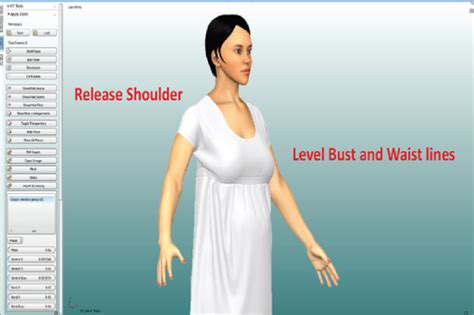
Leave a Reply